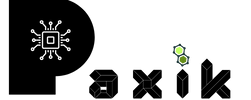So, you’ve decided to use Linux as the main OS on your laptop and desktop. But what if you’ve never used it before? What if you’re not sure where to start? The Linux journey is not easy, but it can be enjoyable and rewarding. This guide will cover some of the basics and walk you through installing Linux on your Windows machine.
Installing Linux on Windows
Linux is becoming more and more popular on Windows as time goes by. Most people know of it already, but they still don’t know how to install it. The truth is that it is not that hard; it is just different. It has many different ways of installing it, the most common being the command line, but it is still a different way of installing it, not a ‘Windows’ way of installing it.
If you are installing Linux from USB, here are the steps to follow:
- Plug in the USB drive that contains the bootable Linux.
- Select start menu. Find and click on the Windows button on the lower left side of your computer screen.
- Hold the SHIFT key while you click on RESTART. Doing this will lead you to the WINDOWS RECOVERY ENVIRONMENT.
- Under CHOOSE AN OPTION, click on USE A DEVICE.
- Scroll through the list of devices to select your device. If the device doesn’t appear, select EFI USB Device. Then, select the drive from the next screen.
- The computer will boot Linux. However, if your computer happens to reboot WINDOWS, it only means that there is an issue. It will either be that you have changed the settings in the BIOS, or there is something wrong with the USB drive. Just a word of advice, if you don’t know how to change the BIOS settings, better not change it all. Changing things that you are not sure about might harm your computer.
- Click INSTALL Linux. There are some distros that will let you try the OS before the installation. Lucky for you if you got those distros; if not, just proceed to the installation process.
- Check on the installation process. This step in the installation process shows you how to create a new user account on the Linux system. You will want to do this step because you need to create a user account that has elevated permissions. In the future, you will be able to use the “su” command to switch to the user account that you just created and then run the various commands that you need to install the OS and perform other tasks.
- Most of the Linux distros may allow you to erase your drive and be able to do a clean install. A clean install is when you completely wipe out everything on your disk and start from scratch. This is a great way to install Linux with a new computer or whenever you want to install a new operating system, but you will have to do this from the beginning if you want to keep your settings, files, and Windows operating system. Just make sure that you know what you are doing because if not, it might also cause harm to your computer. So, it is better to be safe than sorry.
- If your computer is asking it, start the reboot process. Just as a computer needs a working operating system to run, so does the human body. And no matter how hard you try, your body needs to be rebooted every so often. If you have an old computer that is running on an antiquated operating system, the option to reboot the computer is usually provided by a series of sequences that start with a “C.” This is short for “cold boot,” which allows the computer to get back to a working condition without having to ask, “Hey, are you still alive?” every time the computer is restarted.
There you have it- the process on how to install Linux on Windows. Linux has become a very popular operating system to run on your Windows computer. Many users are Linux enthusiasts, and they enjoy running it on their computers. Linux is a free operating system, and a lot of the software that runs on it is free. Linux has helped the Windows operating system immensely in recent years and has improved it.